Configure alerts
Netdata's health watchdog is highly configurable, with support for dynamic thresholds, hysteresis, alert templates, and more. You can tweak any of the existing alerts based on your infrastructure's topology or specific monitoring needs, or create new entities.
You can use health alerts in conjunction with any of Netdata's collectors (see the supported collector list) to monitor the health of your systems, containers, and applications in real time.
While you can see active alerts both on the local dashboard and Netdata Cloud, all health alerts are configured per node via individual Netdata Agents. If you want to deploy a new alert across your infrastructure, you must configure each node with the same health configuration files.
Reload health configuration
You don’t need to restart the Netdata Agent between changes to health configuration files, such as specific health entities. Instead, you can use netdatacli and the reload-health option to prevent gaps in metrics collection.
sudo netdatacli reload-health
If netdatacli doesn't work on your system, send a SIGUSR2 signal to the daemon, which reloads health configuration without restarting the entire process.
killall -USR2 netdata
Edit health configuration files
You can configure the Agent's health watchdog service by editing files in two locations:
-
The
[health]section innetdata.conf. By editing the daemon's behavior, you can disable health monitoring altogether, run health checks more or less often, and more. See daemon configuration for a table of all the available settings, their default values, and what they control. -
The individual
.conffiles inhealth.d/. These health entity files are organized by the type of metric they’re performing calculations on or their associated collector. You should edit these files using theedit-configscript. For example:sudo ./edit-config health.d/cpu.conf.
Navigate to your Netdata config directory and
use edit-config to make changes to any of these files.
Edit individual alerts
For example, to edit the cpu.conf health configuration file, run:
sudo ./edit-config health.d/cpu.conf
Each health configuration file contains one or more health entities, which always begin with alarm: or template:.
For example, here is the first health entity in health.d/cpu.conf:
template: 10min_cpu_usage
on: system.cpu
class: Utilization
type: System
component: CPU
lookup: average -10m unaligned of user,system,softirq,irq,guest
units: %
every: 1m
warn: $this > (($status >= $WARNING) ? (75) : (85))
crit: $this > (($status == $CRITICAL) ? (85) : (95))
delay: down 15m multiplier 1.5 max 1h
summary: CPU utilization
info: Average cpu utilization for the last 10 minutes (excluding iowait, nice and steal)
to: sysadmin
To tune this alert to trigger warning and critical alerts at a lower CPU utilization, change the warn and crit lines
to the values of your choosing. For example:
warn: $this > (($status >= $WARNING) ? (60) : (75))
crit: $this > (($status == $CRITICAL) ? (75) : (85))
Save the file and reload Netdata's health configuration to apply your changes.
Disable or silence alerts
Alerts and notifications can be disabled permanently via configuration changes, or temporarily, via the health management API. The available options are described below.
Disable all alerts
In the netdata.conf [health] section, set enabled to no, and restart the Agent.
Disable some alerts
In the netdata.conf [health] section, set enabled alarms to a
simple pattern that
excludes one or more alerts. e.g. enabled alarms = !oom_kill * will load all alerts except oom_kill.
You can also edit the file where the alert is defined, comment out its definition, and reload Netdata's health configuration.
Silence an individual alert
You can stop receiving notification for an individual alert by changing the to: line to silent.
to: silent
This action requires that you reload Netdata's health configuration.
Temporarily disable alerts at runtime
When you need to frequently disable all or some alerts from triggering during certain times (for instance, when running backups), you can use the health management API. The API allows you to issue commands to control the health engine's behavior without changing configuration, or restarting the Agent.
Temporarily silence notifications at runtime
If you want health checks to keep running and alerts to keep getting triggered, but notifications to be suppressed temporarily, you can use the health management API. The API allows you to issue commands to control the health engine's behavior without changing configuration, or restarting the Agent.
Write a new health entity��
While tuning existing alerts may work in some cases, you may need to write entirely new health entities based on how your systems, containers, and applications work.
Read the health entity reference for a full listing of the format, syntax, and functionality of health entities.
To write a new health entity into a new file, navigate to your Netdata config directory,
then use touch to create a new file in the health.d/ directory. Use edit-config to start editing the file.
As an example, let's create a ram-usage.conf file.
sudo touch health.d/ram-usage.conf
sudo ./edit-config health.d/ram-usage.conf
For example, here is a health entity that triggers a warning alert when a node's RAM usage rises above 80%, and a critical alert above 90%:
alarm: ram_usage
on: system.ram
lookup: average -1m percentage of used
units: %
every: 1m
warn: $this > 80
crit: $this > 90
info: The percentage of RAM being used by the system.
Let's look into each of the lines to see how they create a working health entity.
-
alarm: The name for your new entity. The name needs to follow these requirements:- Any alphabet letter or number.
- The symbols
.and_. - Cannot be
chart name,dimension name,family name, orchart variable names.
-
on: Which chart the entity listens to. -
lookup: Which metrics the alert monitors, the duration of time to monitor, and how to process the metrics into a usable format.average: Calculate the average of all the metrics collected.-1m: Use metrics from 1 minute ago until now to calculate that average.percentage: Clarify that we're calculating a percentage of RAM usage.of used: Specify which dimension (used) on thesystem.ramchart you want to monitor with this entity.
-
units: Use percentages rather than absolute units. -
every: How often to perform thelookupcalculation to decide whether to trigger this alert. -
warn/crit: The value at which Netdata should trigger a warning or critical alert. This example uses simple syntax, but most pre-configured health entities use hysteresis to avoid superfluous notifications. -
info: A description of the alert, which will appear in the dashboard and notifications.
In human-readable format:
This health entity, named ram_usage, watches the system.ram chart. It looks up the last 1 minute of metrics from the used dimension and calculates the average of all those metrics in a percentage format, using a % unit. The entity performs this lookup every minute.
If the average RAM usage percentage over the last 1 minute is more than 80%, the entity triggers a warning alert. If the usage is more than 90%, the entity triggers a critical alert.
When you finish writing this new health entity, reload Netdata's health configuration to see it live on the local dashboard or Netdata Cloud.
Health entity reference
The following reference contains information about the syntax and options of health entities, which Netdata attaches to charts to trigger alerts.
Entity types
There are two entity types: alarms and templates. They have the same format and feature set—the only difference is their label.
Alerts are attached to specific charts and use the alarm label.
Templates define rules that apply to all charts of a specific context, and use the template label. Templates help
you apply one entity to all disks, all network interfaces, all MySQL databases, and so on.
Alerts have higher precedence and will override templates.
If the alert and template entities have the same name and are attached to the same chart, Netdata will use alarm.
Entity format
Netdata parses the following lines. Beneath the table is an in-depth explanation of each line's purpose and syntax.
- The
alarmortemplateline must be the first line of any entity. - The
online is always required. - The
everyline is required if not usinglookup. - Each entity must have at least one of the following lines:
lookup,calc,warn, orcrit. - A few lines use space-separated lists to define how the entity behaves. You can use
*as a wildcard or prefix with!for a negative match. Order is important, too! See our simple patterns docs for more examples. - Lines terminated by a
\are spliced together with the next line. The backslash is removed, and the following line is joined with the current one. No space is inserted, so you may split a line anywhere, even in the middle of a word. This comes in handy if yourinfoline consists of several sentences.
| line | required | functionality |
|---|---|---|
alarm/template | yes | Name of the alert/template. |
on | yes | The chart this alert should attach to. |
class | no | The general alert classification. |
type | no | What area of the system the alert monitors. |
component | no | Specific component of the type of the alert. |
lookup | yes | The database lookup to find and process metrics for the chart specified through on. |
calc | yes (see above) | A calculation to apply to the value found via lookup or another variable. |
every | no | The frequency of the alert. |
green/red | no | Set the green and red thresholds of a chart. |
warn/crit | yes (see above) | Expressions evaluating to true or false, and when true, will trigger the alert. |
to | no | A list of roles to send notifications to. |
exec | no | The script to execute when the alert changes status. |
delay | no | Optional hysteresis settings to prevent floods of notifications. |
repeat | no | The interval for sending notifications when an alert is in WARNING or CRITICAL mode. |
options | no | Add an option to not clear alerts. |
host labels | no | Restrict an alert or template to a list of matching labels present on a host. |
chart labels | no | Restrict an alert or template to a list of matching labels present on a chart. |
summary | no | A brief description of the alert. |
info | no | A longer text field that provides more information of this alert |
The alarm or template line must be the first line of any entity.
Alert line alarm or template
This line starts an alert or template based on the entity type you're interested in creating.
Alert:
alarm: NAME
Template:
template: NAME
NAME can be any alpha character, with . (period) and _ (underscore) as the only allowed symbols, but the names
can’t be chart name, dimension name, family name, or chart variables names.
Alert line on
This line defines the chart this alert should attach to.
Alerts:
on: CHART
The value CHART should be the unique ID or name of the chart you're interested in, as shown on the dashboard. In the
image below, the unique ID is system.cpu.

Template:
on: CONTEXT
The value CONTEXT should be the context you want this template to attach to.
Need to find the context? Hover over the date on any given chart and look at the tooltip. In the image below, which
shows a disk I/O chart, the tooltip reads: proc:/proc/diskstats, disk.io.
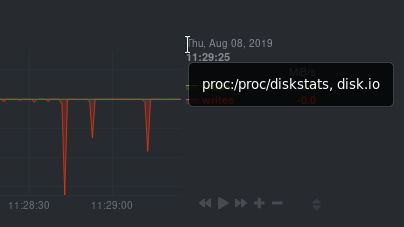
You're interested in what comes after the comma: disk.io. That's the name of the chart's context.
If you create a template using the disk.io context, it will apply an alert to every disk available on your system.
Alert line class
This indicates the type of error (or general problem area) that the alert or template applies to. For example, Latency can be used for alerts that trigger on latency issues on network interfaces, web servers, or database systems. Example:
class: Latency
Netdata's stock alerts use the following class attributes by default:
| Class |
|---|
| Errors |
| Latency |
| Utilization |
| Workload |
class will default to Unknown if the line is missing from the alert configuration.
Alert line type
Type can be used to indicate the broader area of the system that the alert applies to. For example, under the general Database type, you can group together alerts that operate on various database systems, like MySQL, CockroachDB, CouchDB etc. Example:
type: Database
Netdata's stock alerts use the following type attributes by default, but feel free to adjust for your own requirements.
| Type | Description |
|---|---|
| Ad Filtering | Services related to Ad Filtering (like pi-hole) |
| Certificates | Certificates monitoring related |
| Cgroups | Alerts for cpu and memory usage of control groups |
| Computing | Alerts for shared computing applications (e.g. boinc) |
| Containers | Container related alerts (e.g. docker instances) |
| Database | Database systems (e.g. MySQL, PostgreSQL, etc) |
| Data Sharing | Used to group together alerts for data sharing applications |
| DHCP | Alerts for dhcp related services |
| DNS | Alerts for dns related services |
| Kubernetes | Alerts for kubernetes nodes monitoring |
| KV Storage | Key-Value pairs services alerts (e.g. memcached) |
| Linux | Services specific to Linux (e.g. systemd) |
| Messaging | Alerts for message passing services (e.g. vernemq) |
| Netdata | Internal Netdata components monitoring |
| Other | When an alert doesn't fit in other types. |
| Power Supply | Alerts from power supply related services (e.g. apcupsd) |
| Search engine | Alerts for search services (e.g. elasticsearch) |
| Storage | Class for alerts dealing with storage services (storage devices typically live under System) |
| System | General system alerts (e.g. cpu, network, etc.) |
| Virtual Machine | Virtual Machine software |
| Web Proxy | Web proxy software (e.g. squid) |
| Web Server | Web server software (e.g. Apache, ngnix, etc.) |
| Windows | Alerts for monitor of windows services |
If an alert configuration is missing the type line, its value will default to Unknown.
Alert line component
Component can be used to narrow down what the previous type value specifies for each alert or template. Continuing from the previous example, component might include MySQL, CockroachDB, MongoDB, all under the same Database type. Example:
component: MySQL
As with the class and type line, if component is missing from the configuration, its value will default to Unknown.
Alert line lookup
This line makes a database lookup to find a value. This result of this lookup is available as $this.
The format is:
lookup: METHOD(GROUPING OPTIONS) AFTER [at BEFORE] [every DURATION] [OPTIONS] [of DIMENSIONS]
The full database query API is supported. In short:
-
METHODis one of the available grouping methods such asaverage,min,maxetc. This is required.GROUPING OPTIONSare optional and can have the formCONDITION VALUE, whereCONDITIONis!=,=,\<=,<,>,>=andVALUEis a number. TheCONDITIONandVALUEare required forcountif, whileVALUEis used bypercentile,trimmed_meanandtrimmed_median.
-
AFTERis a relative number of seconds, but it also accepts a single letter for changing the units, like-1s= 1 second in the past,-1m= 1 minute in the past,-1h= 1 hour in the past,-1d= 1 day in the past. You need a negative number (i.e., how far in the past to look for the value). This is required. -
at BEFOREis by default 0 and is not required. Using this, you can define the end of the lookup. So data will be evaluated betweenAFTERandBEFORE. -
every DURATIONsets the updated frequency of the lookup (supports single letter units as above too). -
OPTIONSis a space separated list ofpercentage,absolute,min,max,average,sum,min2max,unaligned,match-ids,match-names.percentageduring time-aggregation, calculate the percentage of the selected dimensions over the total of all dimensions.absoluteduring time-aggregation, turns all sample values positive before using them.minafter time-aggregation of each dimension, return the minimum of all dimensions.maxafter time-aggregation of each dimension, return the maximum of all dimensions.averageafter time-aggregation of each dimension, return the average of all dimensions.sumafter time-aggregation of each dimension, return the sum of all dimensions (this is the default).min2maxafter time-aggregation of each dimension, return the delta between the min and the max of the dimensions.unalignedprevents shifting the query window to multiples of the query duration.match-idsmatches the dimensions based on their IDs (the default is enabled, givematch-namesto disable).match-namesmatches the dimension based on their names (the default is enabled, givematch-idsto disable).
-
of DIMENSIONSis optional and has to be the last parameter. Dimensions have to be separated by,or|. The space characters found in dimensions will be kept as-is (a few dimensions have spaces in their names). This accepts Netdata simple patterns (withwordsseparated by,or|instead of spaces) and thematch-idsandmatch-namesoptions affect the searches for dimensions.
The result of the lookup will be available as $this and $NAME in expressions.
The timestamps of the timeframe evaluated by the database lookup are available as variables
$after and $before (both are unix timestamps).
Alert line calc
A calc is designed to apply some calculation to the values or variables available to the entity. The result of the
calculation will be made available at the $this variable, overwriting the value from your lookup, to use in warning
and critical expressions.
When paired with lookup, calc will perform the calculation just after lookup has retrieved a value from Netdata's
database.
You can use calc without lookup if you are using other available variables.
The calc line uses expressions for its syntax.
calc: EXPRESSION
Alert line every
Sets the update frequency of this alert. This is the same to the every DURATION given
in the lookup lines.
Format:
every: DURATION
DURATION accepts s for seconds, m is minutes, h for hours, d for days.
Alert lines green and red
Set the green and red thresholds of a chart. Both are available as $green and $red in expressions. If multiple
alerts define different thresholds, the ones defined by the first alert will be used. Eventually it will be visualized
on the dashboard, so only one set of them is allowed If you need multiple sets of them in different alerts, use
absolute numbers instead of $red and $green.
Format:
green: NUMBER
red: NUMBER
Alert lines warn and crit
Define the expression that triggers either a warning or critical alert. These are optional and should evaluate to either true or false (or zero/non-zero).
The format uses Netdata's expression syntax.
warn: EXPRESSION
crit: EXPRESSION
Alert line to
This will be the first script parameter that will be executed when the alert changes its status. Its meaning is left up to
the exec script.
The default exec script, alarm-notify.sh, uses this field as a space separated list of roles, which are then
consulted to find the exact recipients per notification method.
Format:
to: ROLE1 ROLE2 ROLE3 ...
Alert line exec
Script to be executed when the alert status changes.
Format:
exec: SCRIPT
The default SCRIPT is Netdata's alarm-notify.sh, which supports all the notifications methods Netdata supports,
including custom hooks.
Alert line delay
This is used to provide optional hysteresis settings for the notifications, to defend against notification floods. These
settings don’t affect the actual alert - only the time the exec script is executed.
Format:
delay: [[[up U] [down D] multiplier M] max X]
-
up Udefines the delay to be applied to a notification for an alert that raised its status (i.e., CLEAR to WARNING, CLEAR to CRITICAL, WARNING to CRITICAL). For example,up 10s, the notification for this event will be sent 10 seconds after the actual event. This is used in the hope the alert will get back to its previous state within the duration given. The defaultUis zero. -
down Ddefines the delay to be applied to a notification for an alert that moves to lower state (i.e., CRITICAL to WARNING, CRITICAL to CLEAR, WARNING to CLEAR). For example,down 1mwill delay the notification by 1 minute. This is used to prevent notifications for flapping alerts. The defaultDis zero. -
multiplier MmultipliesUandDwhen an alert changes state, while a notification is delayed. The default multiplier is1.0. -
max Xdefines the maximum absolute notification delay an alert may get. The defaultXismax(U * M, D * M)(i.e., the max duration ofUorDmultiplied once withM).Example:
delay: up 10s down 15m multiplier 2 max 1hThe time is
00:00:00and the status of the alert is CLEAR.time of event new status delay notification will be sent why 00:00:01 WARNING up 10s00:00:11 first state switch 00:00:05 CLEAR down 15m x200:30:05 the alert changes state while a notification is delayed, so it was multiplied 00:00:06 WARNING up 10s x2 x200:00:26 multiplied twice 00:00:07 CLEAR down 15m x2 x2 x200:45:07 multiplied 3 times. So:
UandDare multiplied byMevery time the alert changes state (any state, not just their matching one) and a delay is in place.- All are reset to their defaults when the alert switches state without a delay in place.
Alert line repeat
Defines the interval between repeating notifications for the alerts in CRITICAL or WARNING mode. This will override the
default interval settings inherited from health settings in netdata.conf. The default settings for repeating
notifications are default repeat warning = DURATION and default repeat critical = DURATION which can be found in
health stock configuration, when one of these intervals is bigger than 0, Netdata will activate the repeat notification
for CRITICAL, CLEAR and WARNING messages.
Format:
repeat: [off] [warning DURATION] [critical DURATION]
off: Turns off the repeating feature for the current alert. This is effective when the default repeat settings have been enabled in health configuration.warning DURATION: Defines the interval when the alert is in WARNING state. Use0sto turn off the repeating notification for WARNING mode.critical DURATION: Defines the interval when the alert is in CRITICAL state. Use0sto turn off the repeating notification for CRITICAL mode.
Alert line options
The only possible value for the options line is
options: no-clear-notification
For some alerts, we need to compare two time frames to detect anomalies. For example, health.d/httpcheck.conf has an
alert template called web_service_slow that compares the average http call response time over the last 3 minutes,
compared to the average over the last hour. It triggers a warning alert when the average of the last 3 minutes is twice
the average of the last hour. In such cases, it is easy to trigger the alert, but challenging to tell when the alert is
cleared. As time passes, the newest window moves into the older, so the average response time of the last hour will keep
increasing. Eventually, the comparison will find the averages in the two time-frames close enough to clear the alert.
However, the issue was not resolved; it's just a matter of the newer data "polluting" the old. For such alerts, it's a
good idea to tell Netdata to not clear the notification, by using the no-clear-notification option.
Alert line host labels
Defines the list of labels present on a host. See our host labels guide for an explanation of host labels and how to implement them.
For example, let's suppose that netdata.conf is configured with the following labels:
[host labels]
installed = 20191211
room = server
And more labels in netdata.conf for workstations:
[host labels]
installed = 201705
room = workstation
By defining labels inside of netdata.conf, you can now apply labels to alerts. For example, you can add the following
line to any alerts you'd like to apply to hosts that have the label room = server.
host labels: room = server
The host labels is a space-separated list that accepts simple patterns. For example, you can create an alert
that will be applied to all hosts installed in the last decade with the following line:
host labels: installed = 201*
See our simple patterns docs for more examples.
Alert line chart labels
Similar to host labels, the chart labels key can be used to filter if an alert loads or not for a specific chart, based on
whether these chart labels match or not.
The list of chart labels present on each chart can be obtained from http://localhost:19999/api/v1/charts?all
For example, each disk_space chart defines a chart label called mount_point with each instance of this chart having
a value there of which mount point it monitors.
If you have an e.g., external disk mounted on /mnt/disk1 and you don't wish any related disk space alerts running for
it (but you do for all other mount points), you can add the following to the alert's configuration:
chart labels: mount_point=!/mnt/disk1 *
The chart labels is a space-separated list that accepts simple patterns. If you use multiple different chart labels,
then the result is an AND between them. I.e. the following:
chart labels: mount_point=/mnt/disk1 device=sda
Will create the alert if the mount_point is /mnt/disk1 and the device is sda. Furthermore, if a chart label name
is specified that doesn’t exist in the chart, the chart won't be matched.
See our simple patterns docs for more examples.
Alert line summary
The summary field contains a brief title of the alert. It is used as the subject for the notifications, and in
the dashboard list of alerts. An example for the ram_available alert is:
summary: Available Ram
Summary fields can contain special variables in their text that will be replaced during run-time to provide more specific alert information. Current variables supported are:
| variable | description |
|---|---|
| ${family} | Will be replaced by the family instance for the alert (e.g. eth0) |
| ${label:LABEL_NAME} | The variable will be replaced with the value of the chart label |
For example, a summary field like the following:
summary: 1 minute received traffic overflow for $\{label:device}
Will be rendered on the alert acting on interface eth0 as:
summary: 1 minute received traffic overflow for eth0
Please note that variable names are case-sensitive.
Alert line info
The info field can contain a small piece of text describing the alert or template. This will be rendered in
notifications and UI elements whenever the specific alert is in focus. An example for the ram_available alert is:
info: Percentage of estimated amount of RAM available for userspace processes, without causing swapping
Info fields can contain special variables in their text that will be replaced during run-time to provide more specific alert information. Current variables supported are:
| variable | description |
|---|---|
| ${family} | Will be replaced by the family instance for the alert (e.g. eth0) |
| ${label:LABEL_NAME} | The variable will be replaced with the value of the chart label |
For example, an info field like the following:
info: average inbound utilization for the network interface $\{family} over the last minute
Will be rendered on the alert acting on interface eth0 as:
info: average inbound utilization for the network interface eth0 over the last minute
An alert acting on a chart that has a chart label named e.g. target, with a value of https://netdata.cloud/,
can be enriched as follows:
info: average ratio of HTTP responses with unexpected status over the last 5 minutes for the site $\{label:target}
Will become:
info: average ratio of HTTP responses with unexpected status over the last 5 minutes for the site https://netdata.cloud/
Please note that variable names are case-sensitive.
Expressions
Netdata has an internal infix expression parser under libnetdata/eval. This parses expressions and creates an internal
structure that allows fast execution of them.
These operators are supported +, -, *, /, <, ==, \<=, <>, !=, >, >=, &&, ||, !, AND, OR, NOT.
Boolean operators result in either 1 (true) or 0 (false).
The conditional evaluation operator ? is supported too. Using this operator, IF-THEN-ELSE conditional statements can be
specified. The format is: (condition) ? (true expression) : (false expression). So, Netdata will first evaluate the
condition and based on the result will either evaluate true expression or false expression.
Example: ($this > 0) ? ($avail * 2) : ($used / 2).
Nested such expressions are also supported (i.e. true expression and false expression can contain conditional
evaluations).
Expressions also support the abs() function.
Expressions can have variables. Variables start with $. Check below for more information.
There are two special values you can use:
-
nan, for example$this != nanwill check if the variablethisis available. A variable can benanif the database lookup failed. All calculations (i.e., addition, multiplication, etc.) with ananresult in anan. -
inf, for example$this != infwill check ifthisis not infinite. A value or variable can be set to infinite if divided by zero. All calculations (i.e., addition, multiplication, etc.) with ainfresult in ainf.
Special use of the conditional operator
The conditional operator (? :) can create "sticky" alert thresholds that prevent alert spam when values fluctuate around a threshold. This is called hysteresis—where the threshold to trigger an alert is different from the threshold to clear it.
Example: CPU Usage Alert
warn: $this > (($status >= $WARNING) ? (75) : (85))
crit: $this > (($status == $CRITICAL) ? (85) : (95))
| Alert State | Triggers At | Clears At | Explanation |
|---|---|---|---|
| Warning | 85% CPU | 75% CPU | Creates a 10% buffer - CPU must drop below 75% to clear a warning state |
| Critical | 95% CPU | 85% CPU | Creates a 10% buffer - CPU must drop below 85% to return to warning state |
If CPU usage fluctuates between 80–90%, you'll receive just one initial warning, rather than constant notifications.
This approach gives you the best of both worlds: quick alerting when issues arise, but protection against notification spam when values hover near a threshold.
Variables
You can find all the variables that can be used for a given chart, using
http://NODE:19999/api/v1/alarm_variables?chart=CHART_NAME, replacing NODE with the IP address or hostname for your
Agent dashboard. For example, variables for the system.cpu chart of the
registry.
Netdata supports three internal indexes for variables that will be used in health monitoring.
The variables below can be used in both chart alerts and context templates.
Although the alarm_variables link shows you variables for a particular chart, the same variables can also be used in
templates for charts belonging to a given context. The reason is that all charts of a given
context are essentially identical, with the only difference being the family that identifies a particular hardware or software instance.
-
chart local variables. All the dimensions of the chart are exposed as local variables. The value of
$thisfor the other configured alerts of the chart also appears, under the name of each configured alert.Charts also define a few special variables:
-
$last_collected_tis the unix timestamp of the last data collection -
$collected_total_rawis the sum of all the dimensions (their last collected values) -
$update_everyis the update frequency of the chart -
$greenand$redthe threshold defined in alerts (these are per chart - the charts inherits them from the first alert that defined them)Chart dimensions define their last calculated (i.e. interpolated) value, exactly as shown on the charts, but also a variable with their name and suffix
_rawthat resolves to the last collected value - as collected and another with suffix_last_collected_tthat resolves to unix timestamp the dimension was last collected (there may be dimensions that fail to be collected while others continue normally).
-
-
host variables. All the dimensions of all charts, including all alerts, in fullname. Fullname is
CHART.VARIABLE, whereCHARTis either the chart id or the chart name (both are supported). -
special variables are:
-
$this, which is resolved to the value of the current alert. -
$status, which is resolved to the current status of the alert (the current = the last status, i.e., before the current database lookup and the evaluation of thecalcline). This values can be compared with$REMOVED,$UNINITIALIZED,$UNDEFINED,$CLEAR,$WARNING,$CRITICAL. These values are incremental, e.g.$status > $CLEARworks as expected. -
$now, which is resolved to current unix timestamp.
-
Alert statuses
Alerts can have the following statuses:
-
REMOVED- the alert has been deleted (this happens when a SIGUSR2 is sent to Netdata to reload health configuration) -
UNINITIALIZED- the alert is not initialized yet -
UNDEFINED- the alert failed to be calculated (i.e., the database lookup failed, a division by zero occurred, etc.) -
CLEAR- the alert is not armed / raised (i.e., is OK) -
WARNING- the warning expression resulted in true or non-zero -
CRITICAL- the critical expression resulted in true or non-zero
The external script will be called for all status changes.
Example alerts
Check the health/health.d/ directory for all alerts shipped with Netdata.
Here are a few examples:
Example 1 - check server alive
A simple check if an apache server is alive:
template: apache_last_collected_secs
on: apache.requests
calc: $now - $last_collected_t
every: 10s
warn: $this > ( 5 * $update_every)
crit: $this > (10 * $update_every)
The above checks that Netdata is able to collect data from apache. In detail:
template: apache_last_collected_secs
The above defines a template named apache_last_collected_secs.
The name is important since $apache_last_collected_secs resolves to the calc line.
So, try to give something descriptive.
on: apache.requests
The above applies the template to all charts that have context = apache.requests
(i.e., all your apache servers).
calc: $now - $last_collected_t
-
$nowis a standard variable that resolves to the current timestamp. -
$last_collected_tis the last data collection timestamp of the chart. So this calculation gives the number of seconds passed since the last data collection.
every: 10s
The alert will be evaluated every 10 seconds.
warn: $this > ( 5 * $update_every)
crit: $this > (10 * $update_every)
If these results in non-zero or true, they trigger the alert.
$thisrefers to the value of this alert (e.g., the result of thecalcline). We could also use$apache_last_collected_secs.
$update_every is the update frequency of the chart, in seconds.
So, the warning condition checks if we haven’t collected data from apache for five iterations and the critical condition checks for 10 iterations.
Example 2 - disk space
Check if any of the disks are critically low on disk space:
template: disk_full_percent
on: disk.space
calc: $used * 100 / ($avail + $used)
every: 1m
warn: $this > 80
crit: $this > 95
repeat: warning 120s critical 10s
$used and $avail are the used and avail chart dimensions as shown on the dashboard.
So, the calc line finds the percentage of used space. $this resolves to this percentage.
This is a repeating alert, and if the alert becomes CRITICAL, it repeats the notifications every 10 seconds. It also repeats notifications every 2 minutes if the alert goes into WARNING mode.
Example 3 - disk fill rate
Predict if any disk will run out of space soon.
We do this in 2 steps:
Calculate the disk fill rate:
template: disk_fill_rate
on: disk.space
lookup: max -1s at -30m unaligned of avail
calc: ($this - $avail) / (30 * 60)
every: 15s
In the calc line: $this is the result of the lookup line (i.e., the free space 30 minutes
ago) and $avail is the current disk-free space. So the calc line will either have a positive
number of GB/second if the disk is filling up, or a negative number of GB/second if the disk is
freeing up space.
There is no warn or crit lines here. So, this template will just do the calculation and
nothing more.
Predict the hours after which the disk will run out of space:
template: disk_full_after_hours
on: disk.space
calc: $avail / $disk_fill_rate / 3600
every: 10s
warn: $this > 0 and $this < 48
crit: $this > 0 and $this < 24
The calc line estimates the time in hours, we will run out of disk space. Of course, only
positive values are interesting for this check, so the warning and critical conditions check
for positive values and that we have enough free space for 48 and 24 hours respectively.
Once this alert triggers, we will receive an email like this:

Example 4 - dropped packets
Check if any network interface is dropping packets:
template: 30min_packet_drops
on: net.drops
lookup: sum -30m unaligned absolute
every: 10s
crit: $this > 0
The lookup line will calculate the sum of the all dropped packets in the last 30 minutes.
The crit line will issue a critical alert if even a single packet has been dropped.
Note that the drops chart doesn’t exist if a network interface has never dropped a single packet. When Netdata detects a dropped packet, it will add the chart, and it will automatically attach this alert to it.
Example 5 - Z-Score based alert
Derive a "Z Score" based alert on user dimension of the system.cpu chart:
alarm: cpu_user_mean
on: system.cpu
lookup: mean -60s of user
every: 10s
alarm: cpu_user_stddev
on: system.cpu
lookup: stddev -60s of user
every: 10s
alarm: cpu_user_zscore
on: system.cpu
lookup: mean -10s of user
calc: ($this - $cpu_user_mean) / $cpu_user_stddev
every: 10s
warn: $this < -2 or $this > 2
crit: $this < -3 or $this > 3
Since z = (x - mean) / stddev we create two input alerts, one for mean and one for stddev and then use them both as inputs in our final cpu_user_zscore alert.
Example 6 - Anomaly rate based CPU chart alert
Warning if the 5-minute rolling anomaly rate averaged across all CPU dimensions is above 5%, critical if it goes above 20%:
template: ml_5min_cpu_chart
on: system.cpu
lookup: average -5m anomaly-bit of *
calc: $this
units: %
every: 30s
warn: $this > (($status >= $WARNING) ? (5) : (20))
crit: $this > (($status == $CRITICAL) ? (20) : (100))
info: rolling 5min anomaly rate for system.cpu chart
The lookup line will calculate the average anomaly rate across all system.cpu dimensions over the last 5 minutes. In this case,
Netdata will create one alert for the chart.
Example 7 - Anomaly rate based node level alert
Warning if the 5-minute rolling anomaly rate averaged across all ML enabled dimensions is above 5%, critical if it goes above 20%:
template: ml_5min_node
on: anomaly_detection.anomaly_rate
lookup: average -5m of anomaly_rate
calc: $this
units: %
every: 30s
warn: $this > (($status >= $WARNING) ? (5) : (20))
crit: $this > (($status == $CRITICAL) ? (20) : (100))
info: rolling 5min anomaly rate for all ML enabled dims
The lookup line will use the anomaly_rate dimension of the anomaly_detection.anomaly_rate ML chart to calculate the average node level anomaly rate over the last 5 minutes.
Troubleshooting
You can compile Netdata with debugging and then set in netdata.conf:
[global]
debug flags = 0x0000000000800000
Then check your /var/log/netdata/debug.log. It will show you how it works. Important: this will generate a lot of
output in debug.log.
You can find the context of charts by looking up the chart in either http://NODE:19999/netdata.conf or
http://NODE:19999/api/v1/charts, replacing NODE with the IP address or hostname for your Agent dashboard.
You can find how Netdata interpreted the expressions by examining the alert at
http://NODE:19999/api/v1/alarms?all. For each expression, Netdata will return the expression as given in its
config file, and the same expression with additional parentheses added to indicate the evaluation flow of the
expression.
Do you have any feedback for this page? If so, you can open a new issue on our netdata/learn repository.